The Java Console will log the Java version, the user home directory, and any error message that occurs while running an applet.
Please find instructions below to enable / show the Java Console.
Windows:
On Windows, you can enable the Java Console using the Java Control Panel (Method 1) or the Java icon displayed in the Windows system tray (Method 2).
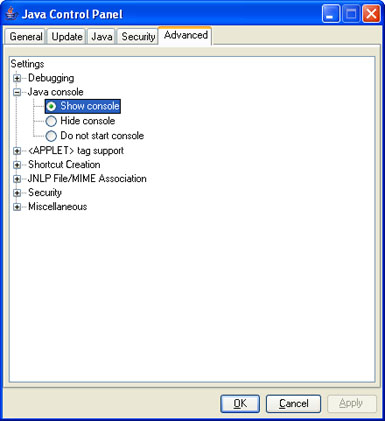
Method 1 (Windows)
- Click Start
- Select Control Panel.
- Double-click the Java icon in the control panel
OR
Click on Program and then on the Java icon - Click the Advance tab.
- Click on the sign
- Select Show Console and click Apply.
Method 2 (Windows)
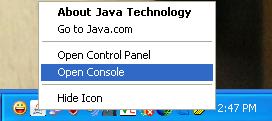
- Locate Java icon from the System tray on lower right hand side of screen.
- Right click on Java icon
- Select Open Console.
Linux:
- Open the Terminal Window.
- Go to the Java installation directory.
cd /java/jre1.6.0_24(Change the name of the directory to where you have installed the Java) - Open the Java Control Panel. Type:
./ControlPanel - You can also open the Java Control Panel through your browser. Launch Netscape or Mozilla. Open the ControlPanel.html file which usually is found in the $JAVA_HOME/jre/ directory
- In the Java Control Panel, click the Basic tab.
- Select Show Console radio button.
- Click the Apply button.
