Here is a sample PDF Automation Server workflow to import data into an interactive PDF Form (including a XFA dynamic form).
The format to import into an XFA dynamic form is XDP data which is a basic xml file.
1) Gather your Data in XDP format
To identify what the XDP file should look like for your specific dynamic XFA form, fill your form in Adobe Acrobat and then export the data to XDP. You will need to extract / gather the data you need from your database and create an XDP file for each record / each form you want to fill. It could be a customer, a patient, anything… Make sure to test the XDP file you create in Adobe Acrobat and verify that all the fields are imported correctly.
2) Create a Workflow in PDF Automation Server
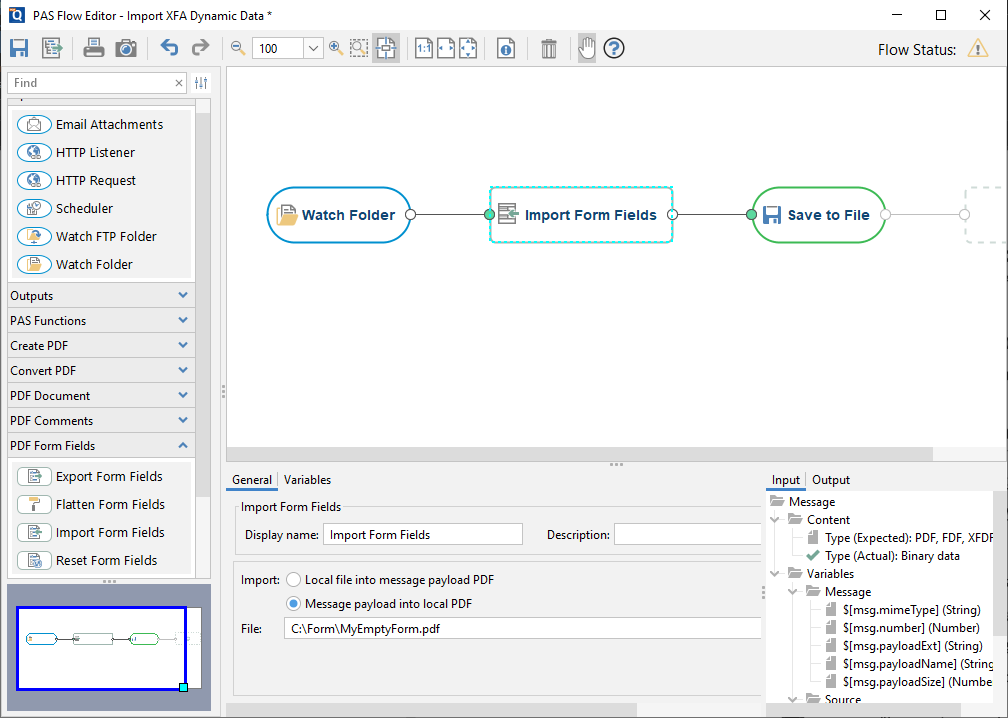
- Source: A watch a folder for XDP files that you can drop in there
- A Process Node to import the form fields from an XDP file
- Choose the option Message Payload into local PDF since you are filling the same static PDF form with incoming XDP files
- Output: Save to a new PDF file (Or Email, etc…)
This is a sample flow and the source and the output can be edited to match any use case, for instance to receive data through http post or send resulting files by email.
3) Feed in Data Files to the Workflow
Finally, you will need to figure out how to feed in these individual XDP files automatically to the PDF Automation Server workflow.
