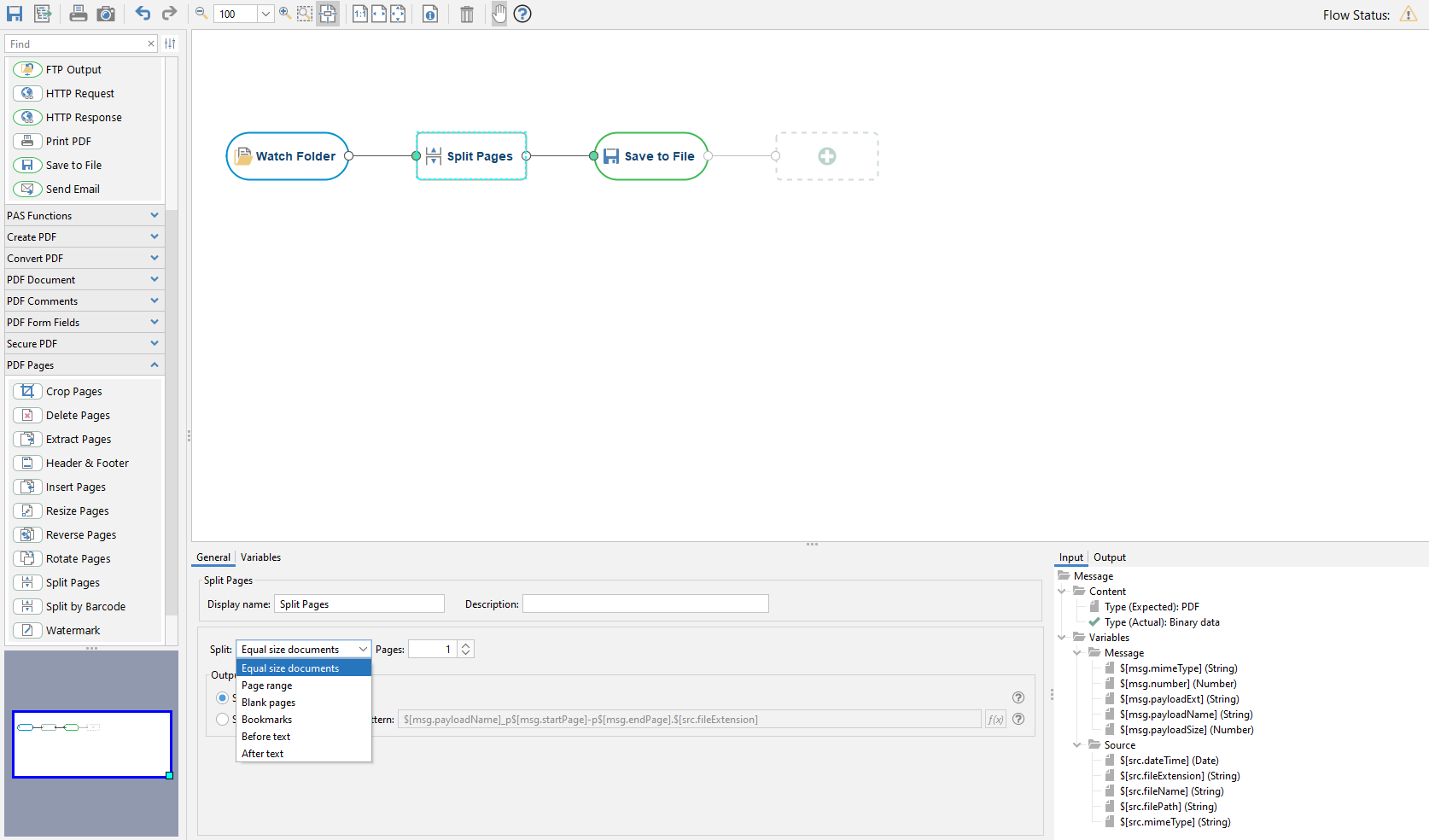PDF documents can be split various different ways in Qoppa’s PDF Automation Server using the Split Pages Node under the workflow module. The split node can be part of a complex workflow which can be designed using the simple drag and drop interface.
Here are the different options to split a PDF document using the Split Pages Node:
- Equal Size Documents Node – split a document into an equal number of pages by entering the page count desired into the text field.
- Page Range Node – split a document into multiple documents by entering in the page range desired in the text field.
Note: the dash is used for the page range, a comma is used to separate pages in the same document, and a semicolon is used to separate documents.
- Blank Page Node – split a document into multiple documents using white pages as a separator. White pages are discarded.
Note: increase the tolerance for artifacts if the blank pages contains marks such as fold lines, scan lines, etc. for better results.
- Bookmarks at Level Node – Split a document based on its bookmarks starting at Level 1, users can choose to split up to Level 3.
Note: it is assumed the bookmarks consist of page actions such as a Go To Page in the PDF document and the bookmarks have been created in ascending order.
- Before Text Node – split pages based on specified text, when the text is encountered that page will become first page of the next document.
- After Text node – split pages based on specified text, when the text is encountered that page will become the last page of the document and the page after it will become first page of the next document.
NOTE: You can also split documents using one of PDF Automation Server’s newest function Split by Barcode.