The information below concerns the licensing of our Java PDF library products and Qoppa PDF Automation Server on a server environment.
1. Identify the number of cores on your server or virtual machine
Physical CPU and virtual CPU cores are counted the same.
By Using our Applet
Run this applet on our website from the server where you will be running Qoppa’s PDF Library or PDF Server.

Or By Running our jar
Download the jar file and then run the command below on the server where you will be running Qoppa’s PDF Library or PDF Server. Note that on Windows, the file might be renamed to HostInfoS.zip after download so make sure to rename it HostInfoS.jar.
java -jar HostInfoS.jar
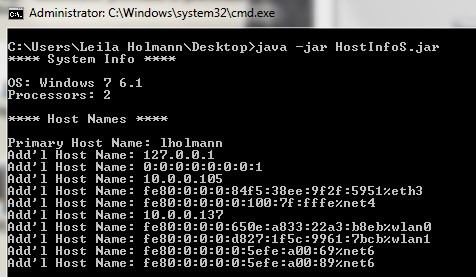
2. Determine how many server licenses you need
For Qoppa Java PDF Libraries
Each server license allows Qoppa PDF library to run on a server with up to 4 CPU cores. To determine the number of licenses needed for your server, simply divide the number of CPUs returned by 4.
- For a server with 2 CPU cores, you would need 1 server license.
- For a server with 4 CPU cores, you would need 1 server license.
- For a server with 8 CPU cores, you would need 2 server licenses.
- For a server with 16 CPU cores, you would need 4 server licenses.
- For a server with 32 CPU cores, you would need 8 server licenses.
For Qoppa PDF Automation Server
Each server license allows Qoppa PDF Automation Server to run on a server with up to 8 CPU cores. To determine the number of licenses needed for your server, simply divide the number of CPUs returned by 8.
- For a server with 2 CPU cores, you would need 1 server license.
- For a server with 4 CPU cores, you would need 1 server license.
- For a server with 8 CPU cores, you would need 1 server licenses.
- For a server with 16 CPU cores, you would need 2 server licenses.
- For a server with 32 CPU cores, you would need 4 server licenses.
