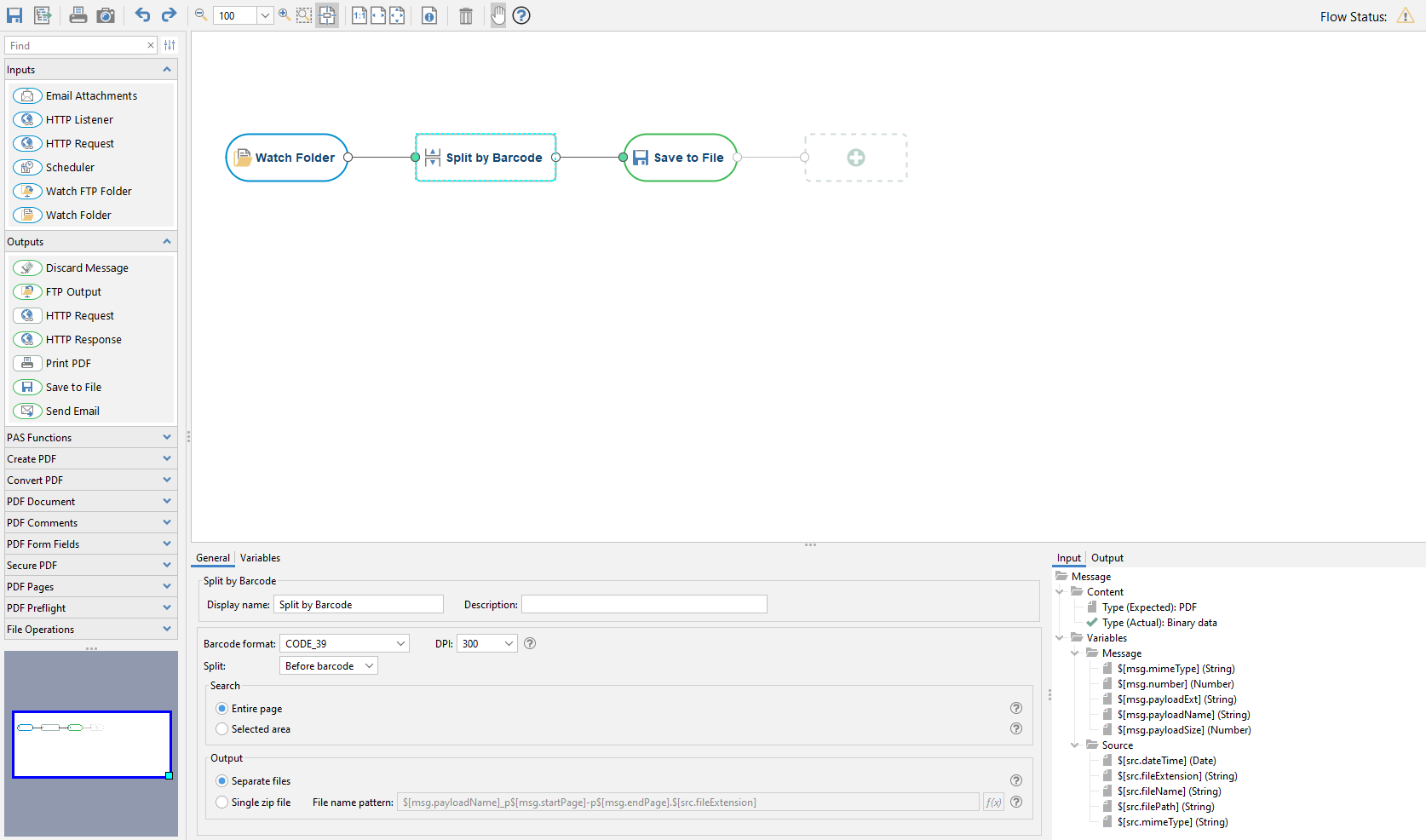Using PDF Automation Server Workflow Module, a PDF document can now be split by barcode into separate PDF documents using the Split by Barcode node in the workflow module.
Here is how to create a sample flow to split documents by barcode below:
- Launch PDF Automation Server Manager
- Navigate to the Workflows Module (second tab on the left)
- Select New to start the Flow editor
- Drag and Drop your preferred source (input) node (Email Attachment, Watch Folder, HTTP Listener, FTP)
- Drag and drop the Split by Barcode node and fill in the options
- Enter a Display Name for the Node
- Enter an optional Description for the Node
- Select a Barcode Format: AZTEC, CODABAR, CODE_39, CODE_93, CODE_128, DATA_MATRIX, EAN_8, EAN_13, ITF, MAXICODE, PDF_417, QR_CODE, RSS_14, RSS_EXPANDED, UPC_A, UPC_E, UPC_EAN_Extension
- Select the DPI Resolution to be used to convert the document pages to be scanned for barcodes. This will not affect the actual documents or saved result files.
- Choose when to split the document (Before or After the barcode)
- Select a Search option
- Entire Page – Search the document page by page and split on any barcode found.
- Selected Area – Search the document page by page and split only if a barcode is found in the specified area of the page.
- Select how you would like to Output the files: Separate Files, Single zip file, File name pattern
- Drag and drop your preferred output node to decide what to do with the multiple output files (Save to File, Print PDF, Send Email, FTP, etc..)