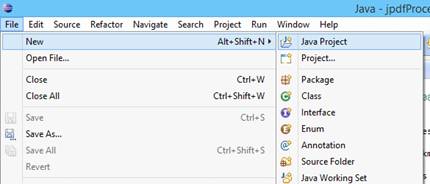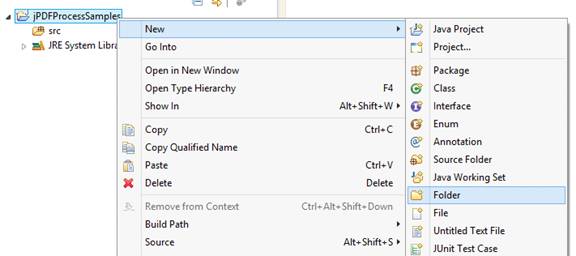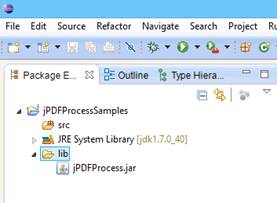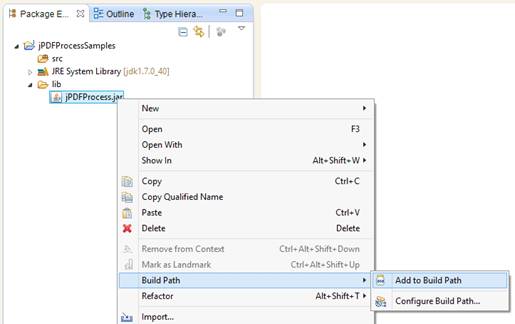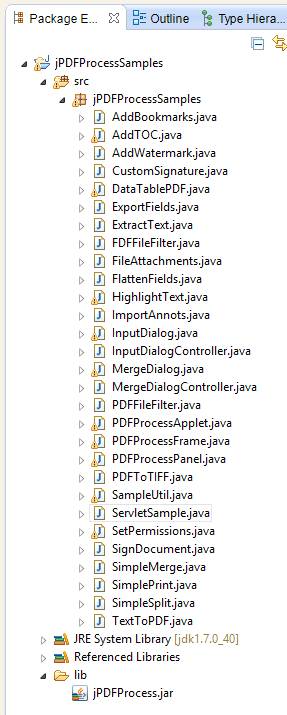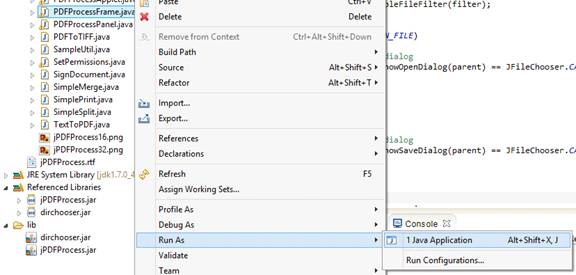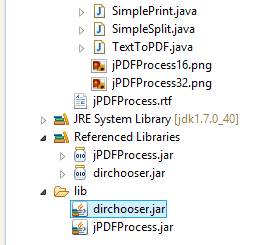Getting started in eclipse with jPDFProcess sample
1) Download and Install jPDFProcess sample from qoppa.com:
https://www.qoppa.com/pdfprocess/demo/download/
2) Create a new Java Project in eclipse named “jPDFProcessSamples.”
3) Right click the “jPDFProcessSamples” project and create a new folder named “lib.”
4) Copy and paste or drag and drop the jPDFProcess.jar from the installation where jPDFProcess Sample was installed in step 1), by default, on Windows, C:\Program Files (x86)\jPDFProcess into the “lib” folder.
5) Right click the jPDFProcess.jar and add the jPDFProcess.jar to the build path.
6) Right click the jPDFProcessSamples project and create a new package named “jPDFProcessSamples.”
7) Copy and paste or drag and drop the .java files from the C:\Program Files (x86)\jPDFProcess\jPDFProcessSamples folder into the jPDFProcessSamples package.
8) Right click the .java file you wish to run and choose Run As -> Java Application.
9) Some of the samples may require additional files to run. Copy any additional files needed from the C:\Program Files (x86)\jPDFProcess folder. Follow the steps above (steps 4 and 5) to add additional .jar files to the build path.