Q: After installing PDF Automation Server and launching PAS Manager, I see a message reading “Unable to start the PDF Automation Server“. How can I fix it?
A: Sometimes the QoppaPAS service will not be able to start automatically due to permissions restrictions and you will see this error message:
Unable to start the PDF Automation Server
To start PDF Automation Server, you need to run as an administrator (or Root user on Linux)
Windows: Run PAS Manager as Administrator to Start Automatically
You may start PDF Automation Server Manager as administrator. To do so, right-click on the application icon and select “Run as administrator”.
After launching, PDF Automation Server Manager will prompt you to connect and if needed to start PDF Automation Server.
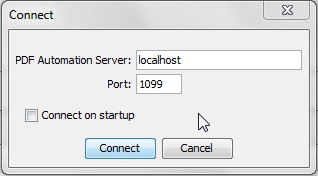
If the server is not running, PAS MAnager will prompt you to start it
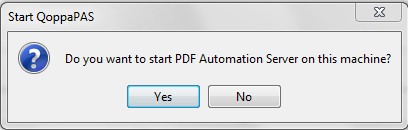
Windows & Linux: Start QoppaPAS using command line or terminal:
You can also start the command line shell (cmd) or terminal as administrator (root user) to stop and start QoppaPAS.
Available Commands
- Stop
- Start
- Restart
- Status
On Windows
Start cmd as administrator
cd to QoppaPAS installation folder
cd ../../Program Files/QoppaPAS
QoppaPAS -start
On Linux
Start terminal as the Root user
cd to QoppaPAS installation folder
sudo service QoppaPAS start
